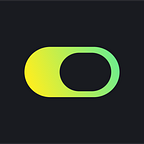Charism Beta Test — Tester’s Guide
Dear users,
Choise.com is setting up to launch a new DeFi platform — Charism. The past months have been really hot for us, and now we are ready for beta testing.
Charism is a core building block of the Choise.com DeFi infrastructure and a unique financial permissionless platform enabling users to swap tokens at attractive prices, efficiently transfer assets between different networks, analyze investments, yield and risks, enter the chosen products and make forecasts — all that through a super friendly UX.
We are calling for Beta Testers!
It’s your chance to stand at the forefront of this exciting launch, provide key feedback on the UX and influence the final stages of development before a public launch.
Please, find the guide to start Beta Testing below.
Prerequisites
- Open Google Chrome or Brave Browser on your Computer
- Make sure you have Metamask (https://metamask.io) extension is installed and configured
- Go to https://defi.choise.com/
- Press the “Connect wallet” button
5. Choose Metamask from the list
Video Tutorials
Swap — Text Tutorial
- Navigate to the Swap section
2. Press the “Select network” button and choose the blockchain you are going to perform swaps on. You can also use other blockchains from the list: Ethereum, Fantom, Arbitrum. We recommend using Fantom blockchain as it has really low gas fees.
3. Choose which tokens you want to swap from and which tokens you want to get as a result of the swap.
In our example, we have FTM and USDC tokens. Feel free to use any other tokens.
4. In the input field, specify the number of tokens you want to swap. In our example, we swap 10 FTM tokens for USDC.
5. Press the “Approve” button, if the system asks you to approve your tokens. Wait until the transaction is completed.
Comment: Smart contract allowances, also referred to as approvals, allow dapps to access and move tokens in your wallet on your behalf. When you use a DEX, for example, you’ll need to sign an approval that allows its smart contract to take tokens to complete your requested trades.
6. Press the “Swap” button. Wait until the transaction is completed.
7. Here we are! The transaction is completed and we can see the exchanged assets in your wallet.
Earn — Text Tutorial
- Navigate to the Earn section
2. Choose the Vault you want to join. It can be any from the list. In our example, we choose USDC Vault on the Fantom blockchain. Click the “Deposit” button.
3. From the drop-down menu choose the asset you want to deposit. On the right side of the form, choose the number of tokens you want to deposit.
4. Press the “Approve” button, if the system asks you. Wait until the transaction is completed.
5. Press the “Deposit” button
6. Wait for the confirmation.
7. It may take some time to update the asset list. Once you see the new position in the list (your new deposit), press the “Withdraw” button.
8. Choose the type of asset and the amount of asset you would like to withdraw.
9. Press the “Approve” button, if the system asks you. Wait until the transaction is completed.
10. Press the “Withdraw” button and wait until the transaction is completed.
11. That’s all! The transaction is completed. You can find the withdrawn asset back in your wallet.
Bridge — Text Tutorial
- Navigate to the Bridge section
2. Choose the source and destination blockchains for your transfer.
In order to save money on transaction fees, you may use BSC, Fantom, Optimism and other low fee blockchains.
3. Choose the token type you want to use for withdrawal from the source blockchain and the token type you want to get deposited to the destination chain.
4. Specify the number of tokens you want to transfer through the bridge. It should exceed 20–25 USD as required by the bridge mechanics.
5. Press the “Give permissions” button, if the system asks you to approve your tokens. Wait until the transaction is completed.
6. Press the “Transfer” button.
7. Wait until the bridging process is completed. Usually it takes up to 10 minutes.
8. In the meantime, you can check transactions’ completion status in the blockchain explorer.
9. Once the bridging process is complete, you will see the notification.
Comment: If you want to get a notification status a bit earlier, you should reload the page.
That’s all. Check the new asset on the Dashboard tab.
Feedback
Now you can leave your feedback and participate in the drop of the limited collection NFT. Go to the “Give feedback” tab.
…
About Choise.com
Choise.com is an innovative crypto solution which combines all the benefits of CeFi and DeFi (Centralized and Decentralized Finance) services in one system MetaFi. This bridge between CeFi and DeFi user bases will greatly simplify user exposure to DeFi products, making the process easy, reliable, and fool-proof.
At the heart of Choise.com is a new, in-house DeFi ecosystem Charism, a suite of products (non-custodial wallet, cross-chain bridges, transaction builder, decentralized derivatives, and other solutions).
The project was started by the Crypterium team which consists of 160+ professionals with a successful track record with CeFi products.